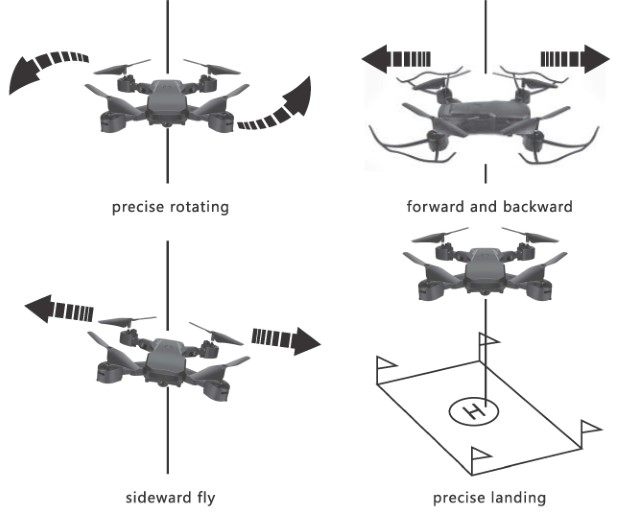RCPRO PRO26 2.4G FPV Drone Instruction Manual

Connect the drone battery to the charger. Plug the charger into a power outlet and fully charge (about 120 mins). DO NOT LEAVE CHARGING BATTERY UNATTENDED. Battery may be warm when charging is complete. Disconnect the charger from the outlet, then the battery from the charger.
BATTERY PRECAUTIONS
• Non-rechargeable batteries cannot be recharged • Do not dismantle or short circuit batteries • Keep batteries away from heat and flame • Charge rechargeable batteries under adult supervision • Remove rechargeable battery from drone before charging and when not in use • Remove battery before cleaning • Regularly check all wires, plugs and batteries to ensure proper performance and safety. In case of damage discontinue use until repair
Lithium Battery Safety Precautions

Our company is not liable for any damages incurred by the appropriate or inappropriate use of this product. Warning: Check all batteries before charging and before use. Do not use or charge damaged batteries. Do not over-charge batteries. Keep batteries away from heat and flame. Lithium is highly reactive with water; always keep batteries away from water and humid conditions. Keep out of reach of children and pets. Product should not be used by persons under 14 years of age, and should be accompanied by an adult until 18 years of age. Our company is not liable for any damages resulting from improper use or handling of the product. WARNING: Product should only be used by adults and children 14 years and older. Adult supervision required for children under 14 years of age. WARNING: CHARGING OF THE DRONE BATTERY MUST BE SUPERVISED AT ALL TIMES BYAN ADULT. UNPLUG THE BATTERY WHEN FULLY CHARGED. DO NOT OVER-CHARGE THE BATTERY.
PRODUCT PACKAGING CONTENT

PART IDENTIFICATION

This 2.4G remote control features a low-voltage indicator which will beep twice when it is time to replace the "AA" batteries.
BATTERY INSTALLATION AND CHARGING
Battery installation of transmitter

Lithium Battery Charging

Remove the battery from the drone, and then plug the USB cable into the USB port of the computer or other USB charger. The indicator light will be off. Connect the plug of the battery with the socket on the USB charging cable. The indicator light is on during charging, and indicator goes off when fully charged. Charging time is around 120 mins. Flying lime is around 14 mins. CAUTIONS WHEN CHARGING:
- When charging, please put this product in a dry ventilated area and keep it far away from heat sources or flammable products.
- When charging, it is recommended to remove the batteries from the drone. Charging process should be supervised by an adult so as not to cause an accident. The battery can also be charged while in the drone.
- After flying, please do not charge the battery if the surface temperature is still warm. If the battery has been used for a long time, or appears to be swollen, please replace them.
- Please make sure that you use the original USB charging cable provided.
- A battery when not in use for a long time will lose its charge automatically. Charging or discharging too often may reduce the life of the battery.
PREPATATION FOR FLIGHT
 Please choose the spacious indoor or outside environment for flying. Do not fly under rain, wind or snow condition. When flying, please DO keep it far away from the crowd, tree, electric wire, skyscraper, airport or signal transmitting tower, etc. Step 1: Protector kit installation Install the protector kit as shown in Image 1. And pull it out by hand if needs remove.
Please choose the spacious indoor or outside environment for flying. Do not fly under rain, wind or snow condition. When flying, please DO keep it far away from the crowd, tree, electric wire, skyscraper, airport or signal transmitting tower, etc. Step 1: Protector kit installation Install the protector kit as shown in Image 1. And pull it out by hand if needs remove.  Step 2: Preparing to fly
Step 2: Preparing to fly
- Open the PR026 battery cover and connect the power plug to the battery.
- Hold the power button down for 2 seconds and the PR026 LED lights will start flashing.
- Place the drone on a flat surface with open space around. Position the drone with the camera facing forward.
- Slide the remote's power switch to "on" position and you will hear a "beep" sound and the remote's red light will start flashing.
- Push the remote's left stick up until you hear a "beep" sound then pull the left stick down and you will hear "beep" sound again. The PR026 will pair with the remote control and the LED lights will stop flashing.
- Press the "Auto Takeoff'' button(image 2) and enjoy your flight.
 Step 3: Drone calibration After pairing the drone with the remote control, place the drone on a flat surface and hold the "left joystick" and "right joystick" towards the button center until the LED lights flashes, as shown in Image 3. After the calibration is completed, the LED lights will return to normal. (When the drone is offset in any direction and trimming cannot be adjusted, this calibration can be used for repairing.)
Step 3: Drone calibration After pairing the drone with the remote control, place the drone on a flat surface and hold the "left joystick" and "right joystick" towards the button center until the LED lights flashes, as shown in Image 3. After the calibration is completed, the LED lights will return to normal. (When the drone is offset in any direction and trimming cannot be adjusted, this calibration can be used for repairing.) 
Automatic hovering system
This drone adopts "barometer'' module to achieve fixed height and hovering; use the left joystick (accelerator) to control the drone's altitude.
OPERATING INSTRUCTION

TRIMMING INSTRUCTIONS

Trimming is manual adjustment of the drone's flight angles. It should only be used when the drone is drifting instead of hovering in a secure space with no wind. Please follow these instructions in order to trim your drone: Repeat the steps above until the drone hovers in the same spot.
FLYING EXERCISES
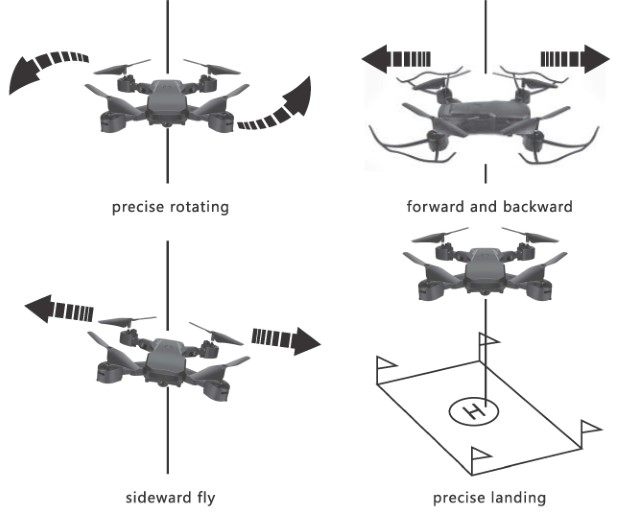
Master the following functions properly and you are ready to fly
3D FLIP

Once you have mastered basic functions, try out the 3D flip function! Make sure the drone is at least 3m above the ground and shortly press the 3D flip button (as shown), then move the right lever in the direction of your intended flip (Pressing upward will flip the drone over forward, etc)
HEADLESS MODE

Please put the drone in a forward-facing position. After syncing, but before take-off, press the Headless Mode button on the remote control and to enter Headless Mode and LED lights on the drone will keep flashing, from this point your Forward/Backward will be the Drone's Forward/Backward regardless of which direction the Drone's nose points. Press it again to exit Headless Mode.
AUTO-REVERSE FEATURE
In headless mode, press the AUTO-REVERSE button and the drone will automatically return backwards. At this point use the right joystick to direct the drone back to you. Use the left Joystick to adjust the flight altitude.
TROUBLESHOOTING

TROUBLESHOOTING

NOTE:
- The control range can be effected by low battery levels.
- Try to avoid flying high altitude when the battery level is low.
- If your drone has physical damage, replace the damaged parts to avoid accidents.
- Remove the "AA" batteries from the remote control if you are storing your drone for a long period of time.
- Only use original parts made by RC-PRO when replacing your drone's parts.
PARTS LIST

LITHIUM BATTERIES WARNINGS AND PROPER USAGE INFORMATION
- DO NOT LEAVE LITHIUM BATTERIES CHARGING UNATTENDAND. You should always remain close to the charging battery to monitor the charging process and react to potential problems should they occur.
- Only use the provided charger in order to charge the included battery. Failure to do so may cause fire, which may result in personal injury and/or property damage.
- Do not charge Lithium batteries inside the model/car/boat etc.
- Do not puncture the Lithium battery.
- Only charge in isolated charging area away from flammable materials and on non-conductive and non-flammable surface. Lithium batteries fires cannot be extinguished with water. If a fire occur, wither cover it with sand or better still salt. On no account use water to extinguish a fire as water acts as petrol for Lithium batteries.
- If at any time you see a part of the battery 'puff up' disconnect from the charger immediately and either cover it with sand, or place in a non-conductive container and place it outside away from all flammable objects for at least 30 minutes.
- Manually check the temperature of your Lithium battery pack constantly during charging. Unlike other types of cells, Lithium cells should never get warm and should stay at the ambient temperature when being charged. If any of the individuals cell within a pack becomes warm/hot compared to the other cells, disconnect it immediately and either cover it in sand or place it in a non-conductive container and place it outside away from all flammable objects for at least 30 minutes.
- Store Lithium batteries in a temperature between 5-27°c (40°-80°F) for best results. The lower the temperature the better.
- Always disconnect the battery from your device/car/boat etc. when not in use.
- Always check the batteries for physical or electrical damage before charging or discharging.
- Do not short wires of your Lithium batteries, this is very dangerous and can cause a fire or even explosion. If you accidentally short wires your Lithium battery. Either cover it in sand or place it in a non-conductive container and place it outside away from all flammable objects for at least 30 minutes.
- Do not 'Top up' your Lithium batteries. Even if you charged them a year ago. Lithium loose less than 1 % of their capacity per month just use them and recharge as normal.
- Do not charge cells that have been stored in cold conditions below 10°c/50°f, let them warm up for a minimum of 30 minutes.
- You risk an explosion if you attempt to charge batteries which has been used or stored under 0°c/32°f. Warm them first for at least 60 minutes above 10°c before charging.
- Do not store your Lithium batteries for extended periods of time (more than 1 hour) in a hot place as this may cause them to catch fire or even explode.
- Do not ingest contents of Lithium batteries; if you do accidentally swallow any content of Lithium batteries seek medical attention immediately.
- Keep all batteries out of reach of children.
RC-PRO PRO26 APP OPERATING INSTRUCTIONS
- Install mobile client Scan the QR code to download and install the PRO26 APP.


- Connect to PR026
- Connect the battery and turn the drone on.
- Go to your device's Wifi connections list.
- Find the drone on the Wifi list and connect to it.
- Open the PRO26APP and press START.
- Main Menu SETTING, FAQ, START (See Figure 1)

- Operating Screen Control the drone and operate functions and features. (See Figure 2)
- Gesture recognition Click the icon of playback interface. (See Figure 3) Gesture photo Stand approx. 2 meters in front of the drone and hold your palm flat aside your body and the drone will start a 3 seconds countdown before starting to take photos. (* The time difference between two consecutive gestures recognitions should be greater than 3 seconds.) (* Some mobile phones do not support this function. Opening the function will cause picture delay.) (See Fig. 4, 5) Gesture video Stand approx. 2 meters in front of the drone and hold your fist aside your body and the drone will start a 3 seconds countdown before starting to record video. (* No gesture recognition while recording video.) (See Fig. 6, 7)

- Audio Editing Click the icon to enter the audio library and select background audio track, and then click use to return to the control interface, where there is background music.
- Manual Focusing Press and hold the track ball on the left side of the control interface, and slide to adjust the image focal length (1x - 50x digital magnification). 1X: Turn off focus adjustment, and the image is in default size. 50X: 50 times the maximum focal length. : In the process of recording, you can manually adjust the focal length by sliding this key up and down.
- Special Effects Filter special effects: On the control interface, click to enter the filter control interface. Click again to display various filter options. After selecting the filter, click to exit the filter option. Click to exit the filter and return to the main control interface.
Note: The PR026 Wifi camera is only able to connect to 1 device at a time while in operation.
RC-PRO
We believe that you should make the most out of your drone. If you are ever in need of advice, service or parts please visit our website for a list of our retailers and service centers.



![]()




 Please choose the spacious indoor or outside environment for flying. Do not fly under rain, wind or snow condition. When flying, please DO keep it far away from the crowd, tree, electric wire, skyscraper, airport or signal transmitting tower, etc. Step 1: Protector kit installation Install the protector kit as shown in Image 1. And pull it out by hand if needs remove.
Please choose the spacious indoor or outside environment for flying. Do not fly under rain, wind or snow condition. When flying, please DO keep it far away from the crowd, tree, electric wire, skyscraper, airport or signal transmitting tower, etc. Step 1: Protector kit installation Install the protector kit as shown in Image 1. And pull it out by hand if needs remove.  Step 2: Preparing to fly
Step 2: Preparing to fly  Step 3: Drone calibration After pairing the drone with the remote control, place the drone on a flat surface and hold the "left joystick" and "right joystick" towards the button center until the LED lights flashes, as shown in Image 3. After the calibration is completed, the LED lights will return to normal. (When the drone is offset in any direction and trimming cannot be adjusted, this calibration can be used for repairing.)
Step 3: Drone calibration After pairing the drone with the remote control, place the drone on a flat surface and hold the "left joystick" and "right joystick" towards the button center until the LED lights flashes, as shown in Image 3. After the calibration is completed, the LED lights will return to normal. (When the drone is offset in any direction and trimming cannot be adjusted, this calibration can be used for repairing.)